Hopefully by now, you are using LinkedIn and getting more comfortable with its basic functionality. As I have said before, there is no LinkedIn magic, so being on LinkedIn is never enough. You need to create a strategy and follow a plan to help you achieve success. Here are 5 LinkedIn tricks and super hacks that I bet you didn’t know.
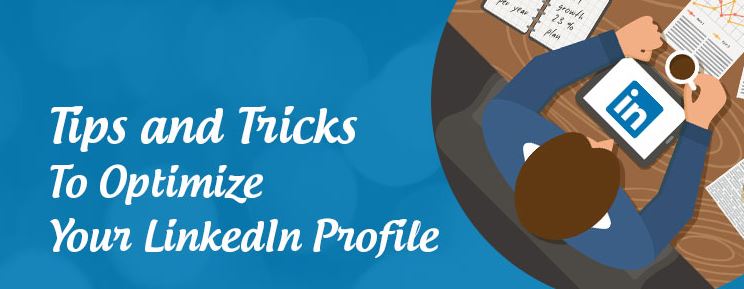
1) Rename Your Website Links: LinkedIn gives you the abilityto include linksto three of your own websites under your “Contact Information.” Even the best LinkedIn Users tend to use the LinkedIn default website names (e.g. My Company) for the link. I advise users to skip those default names and choose “Other” from the website name dropdown. After you choose “Other” LinkedIn will allow you to create a brief description of your website in your own words. Seize that opportunity to be much more direct and tell people what your website is all about, where you are sending them, and why!
2) LinkedIn CRM: LinkedIn provides a great CRM (Contact Relationship Management) feature. Once you are directly connected to someone on LinkedIn, the CRM will appear when you click on their profile. The CRM is a powerful tool that allows you to keep important notes on your connections, such as where you met, topics of conversation, plus any follow-up strategy you’d like to employ. You can even use the CRM to remind you to reach out to that contact at a future date. The CRM is a powerful way to keep track of all the information you need about a contact so you are fully informed when you reach out to him or her.
3) Sync Email and Contacts Via Gmail: Under the “My Network Tab” and “Connections” LinkedIn allows you to “sync” your Gmail, Google Calendar and Google Contacts. Once you “sync” those accounts, your email and meetings will default to your CRM for the appropriate LinkedIn contact. This allows you to add the treasure trove of information in your personal email and calendar to your CRM so you are really armed with all the necessary information when you reach out to a contact.
4) Tag Your Connections: LinkedIn also allows you to “Tag” your connections. That means you can create specific categories by which to divide your LinkedIn contacts so you can find all of the connections that meet your specific criteria in one place. For example, I have all of my LinkedIn Clients “Tagged” under “LinkedIn Clients.” This allows me to pull up all my clients at one time and see who may be interested in a follow up session. You can create multiple “Tags” and even include the same contact under multiple “Tags.”
5) Request Your LinkedIn “Archive”: If you have been using LinkedIn for a while, it can be difficult to keep track of all of your LinkedIn activity. Fortunately, LinkedIn offers a free archive of all of your LinkedIn data! Under the “Privacy and Settings” tab, you can request an archive which will include all of your 1st Degree Connections, Status Updates, Group Posts, Likes and Messages in a relatively easy-to-use spreadsheet. This data can be a valuable way to track your activity and determine the specific return on investment for your time and effort on LinkedIn.